Download the Newest GCam 8.4 APK Complete with Updated XML Configurations
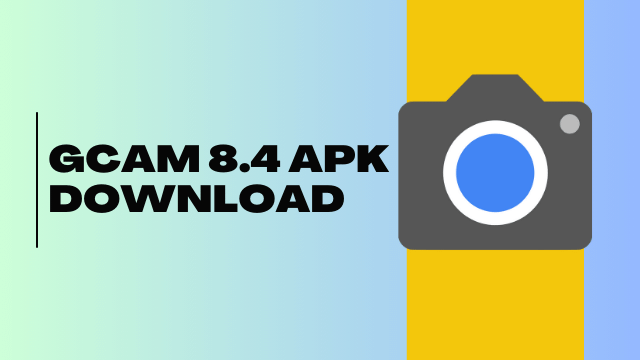
Looking for the best photography experience on your Android device? Look no further. The latest GCam 8.4 APK is now available for download, packed with an array of innovative features designed to make your photos pop. This article guides you through the whole process of downloading and installing the GCam 8.4 APK on devices running Android 11 and Android 12.
Why Choose GCam 8.4?
The GCam (Google Camera) app has gained massive popularity for its capabilities to enhance your photography experience. Its latest version, GCam 8.4, offers a multitude of features, including HDR+ enhanced modes, Portrait Mode with superior edge detection, and even Astrophotography for those late-night sky shots.
Notable Features of GCam 8.4
- HDR+ with enhanced quality
- Accurate Portrait Mode
- Night Sight for low-light environments
- Astrophotography capabilities
- Video stabilization options
- Object portrait mode for lens blur effects
- Seamless Google Photos and Google Lens integration
- Frequent Faces feature for better face recognition
- Up to 60X zoom support
- 4K 60 FPS video recording
- RAW image capture capabilities
Installation Guides for Different Android Versions
For Android 11 Users
If your smartphone operates on Android 11, GCam 8.4 is certainly compatible with your device. However, be aware that some features may not function as intended. You can download the APK using the link provided below:
Download GCam 8.4 APK for Android 11
For Android 12 Users
For those running Android 12, downloading GCam 8.4 is just as straightforward. Simply follow the steps in the installation guide below to ensure you get the best out of this powerful camera app.
How to Install GCam 8.4 on Your Android Device
Installing GCam 8.4 on your Android device is easy with the following steps:
- Download the GCam mod APK: Download the compatible GCam 8.4 APK file from the link above.
- Enable Unknown Sources: To install apps from third-party sources, go to Settings and enable installations from Unknown Sources.
- Specify the Source: If you’re running Android 12 or newer, you’ll need to permit the app from which you’ll install the APK file to Install Unknown Apps.
- Locate and Install: Finally, go to the location where you’ve saved the APK and proceed with the installation.
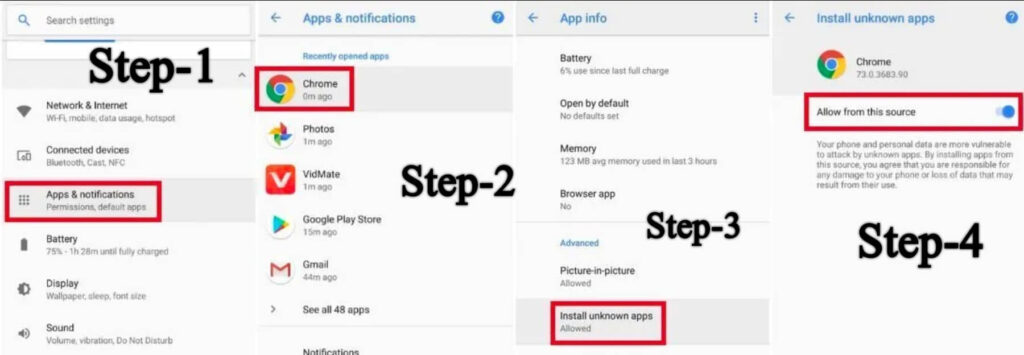
Customizing GCam with Config Files
You can even fine-tune your GCam 8.4 experience using config files. Here’s a quick rundown on how to do it:
- Complete your GCam installation.
- Navigate to your file manager and locate the GCam folder (create one manually if it doesn’t exist).
- Inside the GCam folder, create a “configs” folder.
- Move the downloaded config file into the newly created configs folder.
Download GCam 8.4 Config File
After these steps, open GCam and double-tap any black area to select the loaded config file. Tap ‘RESTORE’ and wait. Your Google Camera will restart, and you’ll be all set to capture those stunning photos with your Android device.
Questions? We’ve Got Answers!
If you encounter any issues or have further questions about GCam 8.4 APK, feel free to leave a comment or contact us. Keep visiting our website for the latest updates on GCam.






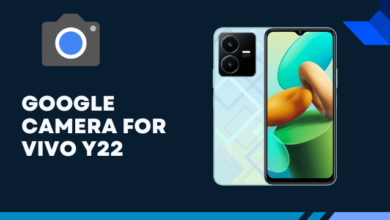
4 Comments