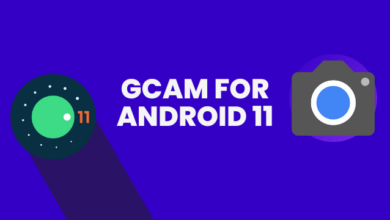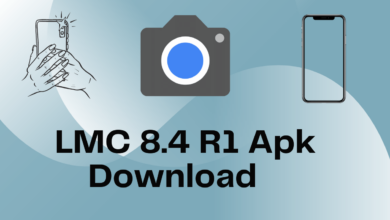The 2018 Vivo Y81 is an affordable smartphone with a respectable camera setup, but for those who want to take their pictures to the next level, the Google Camera (or GCam) app is the way to go. The GCam software, known for its sophisticated features and outstanding image processing skills, has the potential to greatly enhance the quality of images captured with the Vivo Y81. Everything about the Vivo Y81 GCam Port, from its features to setting it up, will be covered in this tutorial.
Features of the Vivo Y81 GCam: Realizing Its Full Potential
The Vivo Y81 GCam Port is an unofficial adaptation of the Google Camera app, customized to work seamlessly with the Vivo Y81 smartphone. Third-party developers created this modification to make the original GCam app work with the Vivo Y81’s particular hardware and software configuration.
Vivo Y81 Specifications
- Display: A 6.22-inch screen with a resolution of 720×1520 pixels.
- Camera: Equipped with a 13MP camera and 3/4GB of RAM.
- Battery: Powered by a 3260 mAh Li-Po battery.
- Operating System: Runs on Android 8.1 (Oreo) with Funtouch 4.
- Chipset: Utilizes the Mediatek MT6762 Helio P22 (12 nm) chipset.
Seamless Compatibility: GCam on Vivo Y81
The question arises: Does Vivo Y81 support the GCam port APK? The answer is a resounding yes. The GCam port works seamlessly on Vivo Y81, unlocking its full potential.
Notable GCam Features for Vivo Y81
- Night Sight: Capture stunning low-light photos with minimal noise and blur, thanks to Night Sight.
- HDR+: Enhance details and colors in your photos by combining multiple exposures, courtesy of HDR+.
- Portrait Mode: Achieve professional-looking portraits with background blur for a captivating effect.
- Super Res Zoom: Enjoy improved zoom capabilities for sharper and more detailed shots.
Vivo Y81 GCam Port
We already found a suitable Gcam port apk for Vivo Y81. If you want to get the best result from GCam port. You must know how to operate the Google Camera. Here we share some useful GCam port versions. You should use one or more Camera apk. Also, you need to know how to install GCam apk on Vivo Y81.
- LMC 8.2 Apk Camera With Config File
- LMC 8.2 Helena R4 Apk | Helena R5 & R7 Available
- LMC 8.4 R1 Apk | Latest Config File Available
- LMC 8.4 R15 Apk | Best Config File Available
- GCam 8.7 Apk | Popular Config Files Available
Installation Made Easy: How to Install GCam on Vivo Y81
For those unfamiliar with the installation process, here’s a straightforward guide:
Step 1: Download the GCam port APK file from a trusted source.
Step 2: In your device’s settings, enable “Install from unknown sources” under the Security settings to allow installation from sources outside the Google Play Store.
Step 3: Open your device’s file manager and locate the downloaded APK file.
Step 4: Tap on the GCam APK file to initiate the installation process.
Step 5: Follow the on-screen prompts and grant necessary permissions to complete the installation.
Step 6: Once installed, launch the GCam app, and unlock its powerful photography features.
Fine-Tuning for Excellence: Vivo Y81 GCam Port Configurations
To maximize the benefits of the GCam app on your Vivo Y81, take advantage of GCam port configurations. These settings allow you to customize the app’s performance and adjust camera settings to match your preferences. Fine-tune parameters such as saturation, contrast, sharpness, and noise reduction to elevate overall image quality.
In conclusion, installing the Google Camera or GCam app on your Vivo Y81 is a game-changer for enhancing your smartphone photography capabilities. With its advanced features and image processing capabilities, the GCam app empowers you to capture stunning photos and take your photography skills to new heights. Don’t hesitate – download the GCam port for your Vivo Y81 today and embark on a journey of photographic excellence.