
Ready to elevate your smartphone photography game? Meet the Samsung F13 GCam Port, a game-changer designed to redefine how you capture moments with your phone. In this all-inclusive guide, you’ll discover how to amplify your Samsung F13’s camera features, integrate GCam Port, and enhance settings using a special Config File. Read on and open a new realm of photography possibilities!
Understanding the Samsung F13
The Samsung F13 boasts an array of enticing specs that make it a robust choice for any smartphone user. The device sports a 6.6-inch display with a full HD resolution of 1080×2408 pixels. When it comes to the camera, it features a high-definition 50MP primary camera, accompanied by a suite of specialized lenses for ultra-wide and macro photography. Add to that a long-lasting 6000 mAh Li-Po battery, a fluid Android OS, and 4GB RAM paired with an Exynos 850 chipset, and you’ve got a device ready to perform.
What Makes GCam Port Special?
Remarkable Image Processing
Thanks to GCam’s superior algorithms, you can say goodbye to mediocre photos. The advanced processing capabilities ensure every shot you take is rich in detail and color.
Night Sight
With Night Sight mode enabled, low-light photography becomes a breeze. Skip the flash and still get awe-inspiring pictures.
Portrait Perfection
Desire those professional-quality portrait photos with stunning bokeh effects? The Portrait Mode has you covered.
Enhanced HDR+
With HDR+ Mode, your photos will exhibit an unparalleled dynamic range along with impressive color accuracy.
The Mystique of Astrophotography
Delve into the beauty of celestial bodies with the Astrophotography mode, designed to capture the majesty of the night sky.
Google Lens at Your Fingertips
The integrated Google Lens feature offers a quick and informative way to learn more about various objects and landmarks directly from your camera app.
How to Set Up GCam Port on Your Samsung F13
Finding and Downloading the Right APK
Begin by sourcing a compatible GCam Port APK designed specifically for the Samsung F13. Various versions are available, including:
- LMC 8.4 R17 Camera APk
- LMC 8.4 R16 Camera Apk
- LMC 8.4 R15 Apk Download
- LMC 8.4 R13 Apk
- LMC 8.2 Apk Camera
- LMC 8.2 Helena R4 Apk Download
- Download LMC 8.4 Apk With XML
Installation Steps
- Activate Unknown Sources: Open your device settings, go to “Security & Privacy,” and toggle on “Unknown Sources.”
- Install the APK: Locate and tap the downloaded APK file to install it.
- Configuration: Open the GCam app and adjust the settings to your liking. Don’t forget to import the Samsung F13 Config File for an optimized experience.
- Time to Shoot: Your phone is now equipped to take incredible photos with its newly enhanced camera features.
Samsung F13 Config File: Your Secret Weapon
To maximize your GCam experience, be sure to download the Samsung F13 Config File. This preset setting file ensures you get the most out of your device’s camera capabilities.
Frequently Asked Questions
Is Installing GCam Port Safe?
Absolutely. Just make sure you download the APK from a reputable source to avoid any issues.
Is Rooting Required?
No need to root your Samsung F13; a simple settings adjustment will suffice for the installation.
How to Update?
Always keep an eye on the website where you downloaded the initial APK for the latest updates.
Can I Use Multiple GCam Versions?
Certainly! Feel free to switch between different GCam versions as you see fit.
Troubleshooting
In case of glitches or crashes, clear the app’s cache and data or consider reinstalling it.
Conclusion
Enhancing your Samsung F13’s camera has never been easier, thanks to the power and flexibility of GCam Port. Stay tuned for more updates on Google camera technology and remember to share this guide with fellow Samsung F13 users. Your next amazing snapshot is just a click away!



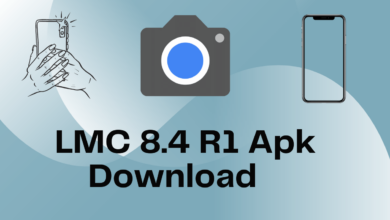
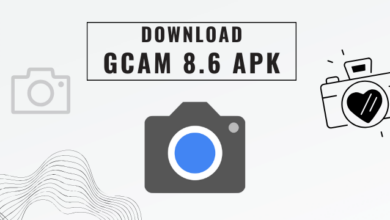
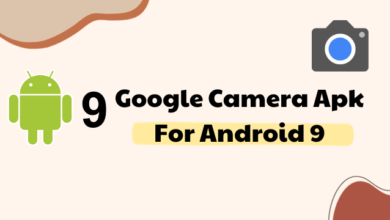

2 Comments