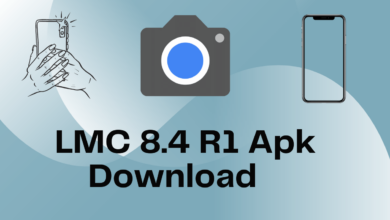In our quest for photography excellence, the POCO M2 emerges as a potential star, but to truly harness its imaging prowess, we turn to the Google Camera, affectionately known as GCam. In this comprehensive guide, we will delve into the captivating world of GCam for POCO M2. Let’s answer the pivotal question: Does the GCam apk work on POCO M2? The answer is a resounding yes! Now, let’s explore the myriad features and benefits that await.
GCam APK Features
Capturing Brilliance in the Dark with Night Sight
Our journey into the world of GCam begins with one of its standout features, Night Sight. This mode is nothing short of magic, allowing you to capture mesmerizing low-light photographs. Using cutting-edge computational photography techniques, it brings out remarkable details while keeping unwanted noise at bay.
Elevating Portraits with Portrait Mode
No photography repertoire is complete without the charm of portrait mode. With GCam’s Portrait Mode, your POCO M2 transforms into a professional-grade portrait studio. It artfully separates the subject from the background, creating visually stunning portraits with a dreamy bokeh effect.
HDR+ Enhanced: A World of Dynamic Range
Dynamic range and color accuracy receive a significant boost with GCam’s HDR+ mode. By seamlessly blending multiple exposures, it crafts well-balanced images, ensuring exquisite detail in both the brightest and darkest corners of your shots.
Starry Nights with Astrophotography Mode
For those who dream of capturing the wonders of the night sky, GCam’s Astrophotography Mode is a revelation. With extended exposure times, it unveils the splendor of stars, galaxies, and celestial objects with unparalleled clarity.
Zooming in Style with Super Res Zoom
The challenge that GCam’s Super Res Zoom meets is getting closer to your subject without sacrificing image quality. Using advanced algorithms, it enhances digital zoom, delivering sharper and more detailed images even when you’re zoomed in.
POCO M2 GCam Port
Now that we’ve glimpsed the enchanting capabilities of GCam, it’s essential to understand that not all GCam ports are created equal. To unlock the full potential of your POCO M2, you must choose the right GCam port. These modified camera APKs are the gateway to advanced features and optimizations that can elevate your photography game.
Here are some recommended GCam ports for POCO M2:
- LMC 8.2 Apk Camera With Config File
- LMC 8.2 Helena R4 Apk | Helena R5 & R7 Available
- LMC 8.4 R1 Apk | Latest Config File Available
- LMC 8.4 R15 Apk | Best Config File Available
- GCam 8.7 Apk | Popular Config Files Available
Selecting the right one ensures that you can capture vibrant and detailed pictures that truly stand out.
How to Install GCam on POCO M2
If you’re new to the world of GCam installation, don’t fret; we’ve got you covered. Here’s a step-by-step guide to getting GCam up and running on your POCO M2:
- Find a compatible GCam APK: Begin by searching for a GCam port specifically designed for the POCO M2. These APK files can typically be found on forums, community websites, or dedicated GCam modding platforms.
- Enable Installation from Unknown Sources: Before you can install the GCam APK, ensure that your device allows installations from unknown sources. You can do this by navigating to your device settings, selecting “Security,” and enabling the “Unknown sources” option.
- Install the GCam APK: Locate the downloaded GCam APK file and tap on it to initiate the installation process. Follow the on-screen prompts to complete the installation.
- Grant Necessary Permissions: After installation, launch the GCam app on your POCO M2. It may request certain permissions, such as camera access and storage. Grant these permissions to enable the app to function properly.
- Configure GCam Settings (Optional): Depending on the GCam port you’ve installed, you may have access to various settings and customization options. Explore the app’s settings menu to tailor the parameters to your preferences.
- Start Capturing with GCam: With GCam successfully installed and configured, you’re now ready to explore its enhanced camera features. Experiment with different modes and settings to capture breathtaking photos that showcase the full potential of your POCO M2.
POCO M2 Config File Download
For those seeking optimal performance with their POCO M2 and GCam, config files are invaluable. These files can fine-tune your GCam settings for the best results. However, it’s crucial to use a config file that matches your specific GCam port and device for optimal performance.
In conclusion, by embarking on this journey into the world of GCam, you’re unlocking the true photographic potential of your POCO M2. With the right GCam port and a touch of creativity, you’ll capture stunning images that will leave everyone in awe. Don’t forget to share the GCam experience with your POCO M2 peers, ensuring that everyone enjoys the magic of advanced photography.