Gcam for Android 11 | Google Camera Apk For Android 11
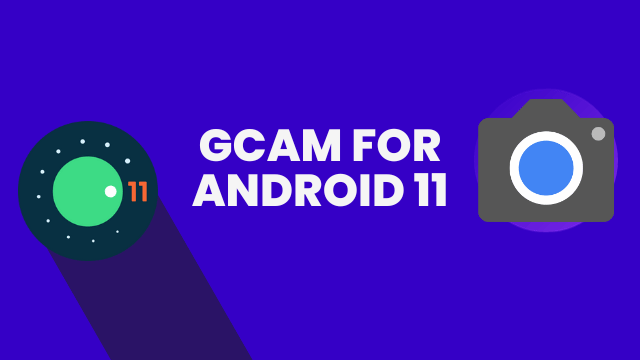
Curious about Google Camera APK for Android 11? You’re not alone. As smartphone photography takes center stage in our daily lives, the demand for high-quality camera apps has never been greater. Google Camera, often abbreviated as GCam, is an app that has garnered a substantial following thanks to its range of features designed to enhance your photography. In this comprehensive article, you’ll learn how to install Google Camera APK specifically optimized for Android 11.
The Rise of Google Camera
Google Camera was initially released on April 16, 2014, and since then, its popularity has soared. The app continually updates to offer the latest camera features, ensuring you get the best photographs possible. Whether you’re new to GCam or a seasoned user, you’ll find this guide helpful for installing it on an Android 11 device.
Key Features of Google Camera
Google Camera sets itself apart with some exclusive features that make it a standout choice for photography enthusiasts. Here’s a quick rundown of what you can expect:
- Portrait and HDR Imaging: Capture details and depth like never before.
- Night Mode Excellence: Shoot remarkable low-light photos.
- Software-based Image Processing: Elevate your pictures with sophisticated algorithms.
- Astrophotography Mode: For those starry nights.
- Slow Motion and Motion Photos: Add dynamism to your captures.
- Google Lens Integration: Identify objects and gather information instantly.
Installing Google Camera on Android 11
Android 11’s ubiquity has led to a surge in demand for compatible apps, and Google Camera is no exception. Here’s a step-by-step guide to installing GCam on your Android 11 smartphone:
- Download the GCam APK: Locate a trustworthy source to download a compatible GCam mod APK for Android 11.
- Enable Unknown Sources: Navigate to your device settings to allow installation from sources other than the Google Play Store. This can typically be found under
Settings > Apps & notifications > Advanced > Special app access. - Begin Installation: Open the downloaded APK file to initiate the installation process. Follow the prompts to complete the setup.
Follow the below screenshots:
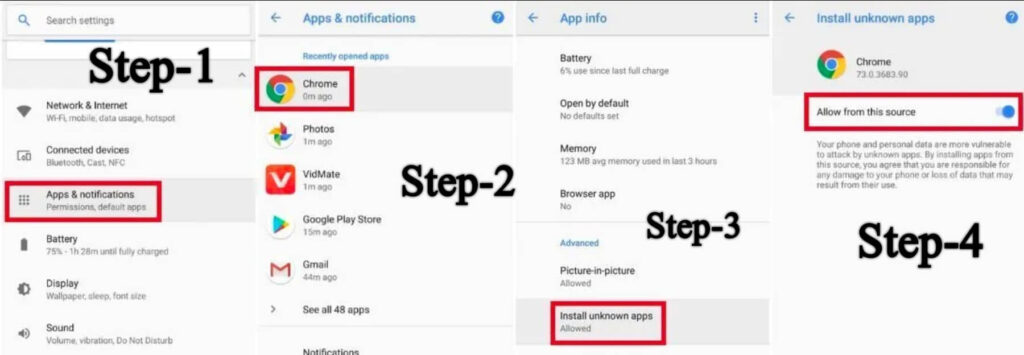
How to Download Google Camera for Android 11
Wondering where to download GCam for Android 11? Click the download links below to get started:
- Google Camera 8.2.204 for Android 11
- Google Camera 8.3.252 Beta for Android 11
- Google Camera 8.2.300 for Android 11
GCam Configuration Files for Android 11
Optimize your Google Camera experience with configuration files specifically designed for Android 11. Download your GCam XML files below:
- Download Android 11 GCam XML
- LMC 8.4 R15 GCam Config
Conclusion
By now, you should have successfully installed Google Camera on your Android 11 device. If you’ve found this guide helpful, feel free to share it with others who might benefit. Should you encounter any issues or have further questions about Google Camera APK for Android 11, don’t hesitate to reach out. We’re here to assist you every step of the way.
Happy photographing!




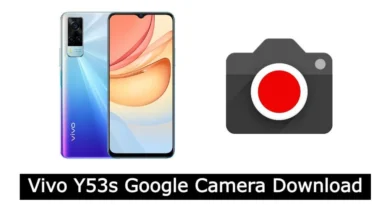


15 Comments