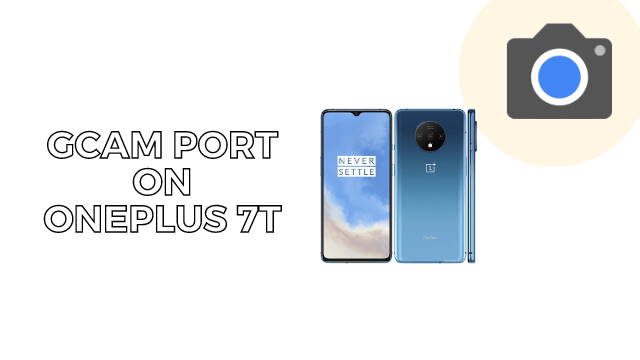
Looking to transform your OnePlus 7T photography game? You’re in the right place! In today’s digital age, capturing impeccable pictures is not just a skilled photographer’s job. With the help of advanced camera apps like Google Camera (GCam), even a beginner can take stunning photos. This comprehensive guide uncovers how to get the most out of Google Camera on your OnePlus 7T, from installation to finding the perfect XML configurations.
OnePlus 7T: At A Glance
Before diving into the Google Camera features, let’s quickly look at what the OnePlus 7T brings to the table. The phone is outfitted with a 6.48-inch display and a powerful 48MP primary camera. It’s also packed with 8GB of RAM and a 3800mAh battery to get you through the day. Running on Qualcomm’s SM8150 Snapdragon 855+ chipset, the device initially came with Android 10, but is upgradable to Android 12.
Why Google Camera?
Every camera app has its own set of unique features, but Google Camera has been a game-changer for smartphone photography. With GCam, your OnePlus 7T is capable of achieving photography feats like:
- Astrophotography: Capture the stars like never before.
- Slow Motion: Record every detail in slowed-down time.
- Cinematic Pan: Create Hollywood-level sweeping shots.
- Beauty Mode: Glam up your selfies instantly.
- HDR Enhanced: Improve your photo quality substantially.
- Lens Blur: Create DSLR-like depth in your photos.
- Photosphere: A 360-degree view of your world.
- Playground: Get playful with AR characters.
- Improved Super Res Zoom: Enhance your zoom quality.
- RAW Support: Unprocessed and uncompressed images.
- Google Lens: Visual search made easy.
- Night Sight Portrait Mode: Low light photography without compromise.
- Quick Zoom: Zoom quickly without losing detail.
GCam Versions Suited for OnePlus 7T
Google Camera is constantly updated, and not every version is compatible with all devices. However, versions like LMC 8.4 R14, R15, and Nikita 2.0 work exceptionally well on OnePlus 7T. These versions offer unparalleled photography experience tailored for this specific device.
OnePlus 7T Gcam Port
For best photography, you should try LMC 8.4 R14, R15 & Nikita’s latest versions. Here we mentioned the latest camera apk links. We also share how to install GCam apk on the OnePlus 7T. So, read the below guidelines.
How to Install GCam on OnePlus 7T
Installing GCam on your OnePlus 7T isn’t rocket science. Follow these steps to make sure it’s installed correctly:
- Download the APK: Choose a compatible GCam mod APK for OnePlus 7T from the verified download link.
- Enable Unknown Sources: To install third-party apps, go to Settings > Security and enable installations from unknown sources.
- Installation: Navigate to the downloaded APK file and tap on it to install. Follow the on-screen instructions.
- Final Touch: For Android 10 or later, go to Settings > Apps & notifications > Choose the app (Chrome, Firefox, or your file manager) > Install unknown apps > Allow from this source.
The Perfect GCam XML Configurations for OnePlus 7T
Users often find GCam APK easily but struggle with finding the perfect XML configurations. Having the right XML configuration can make a world of difference. Here are some verified XML configurations that can enhance your OnePlus 7T GCam experience:
Wrapping It Up
So there you have it—a detailed guide to upgrading your OnePlus 7T photography game with Google Camera. With the right GCam APK and XML configurations, even an amateur can take professional-grade photos. Got questions or issues? Feel free to reach out, and we will respond promptly. Don’t forget to share this invaluable guide with fellow OnePlus 7T users!




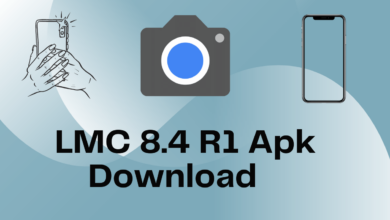


4 Comments