
If you own an Infinix Hot 10 Play, you might be wondering how you can take your smartphone photography to the next level. You’re not alone. A plethora of Infinix Hot 10 Play users have found the answer to this question in Google Camera (GCam). In this in-depth guide, you’ll learn about the GCam features compatible with your device, how to download and install it, and even how to optimize your shots with XML config files.
Infinix Hot 10 Play: An Overview
But before we delve into the nitty-gritty of GCam, let’s talk about the Infinix Hot 10 Play itself. The phone boasts a 6.82-inch display with a 720×1640 pixel resolution, powered by a Mediatek MT6762G Helio G25 chipset. Its 13MP primary camera is paired with options of 2GB or 4GB RAM. With a robust 6000mAh Li-Po battery and running on Android 10, the Infinix Hot 10 Play offers an impressive package for photography enthusiasts.
Features Unveiled: GCam on Infinix Hot 10 Play
GCam offers more than just basic photo-taking capabilities; it brings a range of features that let you edit and enhance your photos right after capturing them. Some notable features include:
- Super Res Zoom: For crisp and detailed zoomed photos
- AR Emojis and Google Lens: Add fun elements or get information about what you’re shooting
- Time-lapse and Slow-motion: Capture the essence of time and motion
- Image Stabilization: To keep your shots steady
- Astrophotography Mode: For your star-gazing nights
- HDR Modes: For the perfect light balance
- Portrait Mode: For professional-looking photos
The Best GCam APKs for Infinix Hot 10 Play
You might have experimented with various GCam APKs before, but the results might not have been up to par. We’ve researched and compiled a list of the most reliable GCam APKs tailored for your Infinix Hot 10 Play, helping you choose the one that best suits your needs.
Download Infinix Hot 10 Play Gcam Apk
Infinix Hot 10 Play Google Camera Port
Step-by-Step Guide to Installing GCam
If you’ve never installed a third-party app on your device, don’t worry. Follow these simple steps:
- Download: Click on the provided link to download a compatible GCam APK for your Infinix Hot 10 Play.
- Enable Third-Party Installs: Navigate to Settings > Apps & Notifications > Select the app through which you downloaded the APK > Enable “Allow from this source.
Optimize Your GCam with XML Config Files
To further refine your photo-taking experience, XML config files can be a game-changer. These files contain pre-set configurations that can make your photos look more vibrant and sharper. Simply download the Infinix Hot 10 Play-specific XML config file and set it up within the GCam app.





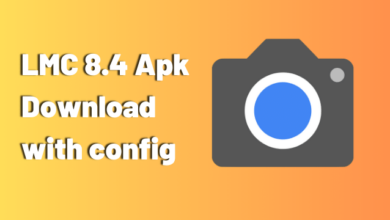

4 Comments