Gcam 8.1 APK Download With Latest XML Configuration

We bring the latest Google camera 8.1 apk for android 11. Looking to enhance your smartphone photography? If your phone is running on Android 11, then Google Camera 8.1 is a must-have app for you. This comprehensive guide will walk you through everything you need to know, including how to download and install this state-of-the-art camera app on your device.
Why Google Camera 8.1 is Ideal for Android 11
Google Camera (GCam) is an invaluable tool for any Android 11 device, offering a myriad of features that take your smartphone photography to the next level. This guide focuses on the GCam 8.1 version, which is optimized specifically for Android 11 operating systems.
Features that Set Google Camera 8.1 Apart
Google Camera 8.1 is packed with a variety of advanced features designed to improve your photo-taking experience on Android 11 devices. Here’s a quick rundown:
- Portrait and HDR Imaging: Capture life-like details in every shot.
- Exceptional Night Mode: Low light is no issue; capture crisp photos even in dark settings.
- Software-Enhanced Photography: Software algorithms enhance image quality.
- Astrophotography Mode: Take stunning starry sky photos.
- Slow-Motion Video: Record breathtaking slow-motion clips.
- Night Sight: Perfect for capturing images in dimly lit environments.
- Motion Photos: Add a touch of motion to your still shots.
- Google Lens Integration: Instantly get information about objects around you.
Downloading Google Camera 8.1 APK
Many people scour the internet searching for the best Google Camera APK. Look no further; in this guide, we provide you with the most recent Google Camera 8.1 APK optimized for Android 11. But before proceeding to download, it’s essential to know how to install and utilize this powerful app.
How to Install Google Camera 8.1
Installing Google Camera 8.1 on your Android 11 device is a straightforward process. Follow these steps for a smooth installation:
Step 1: Download a compatible Google Camera 8.1 APK from the link provided above.
Step 2: Enable app installations from unknown sources on your device by navigating to Settings > Security > Unknown Sources and toggling the switch.
Step 3: If you’re running Android 10 or later, you’ll need to grant permission to install unknown apps for the specific browser or file manager where you’ve downloaded the APK.
Step 4: Finally, navigate to Settings > Apps & Notifications > Choose the app (e.g., Chrome or Firefox) > Install Unknown Apps and turn on ‘Allow from this source.’
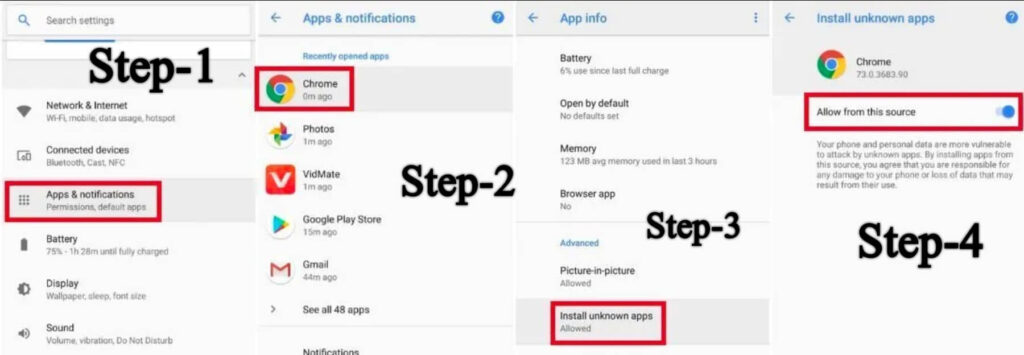
By following this comprehensive guide, you’ll not only have Google Camera 8.1 installed on your Android 11 device but also be equipped with the knowledge to make the most out of its robust features. Happy shooting!



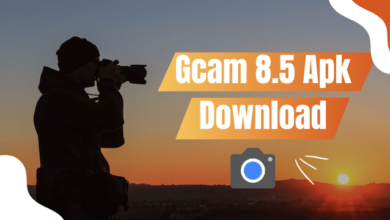

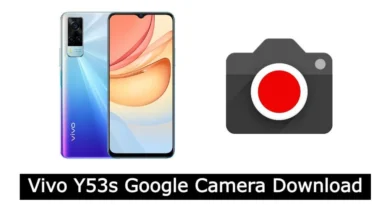

4 Comments